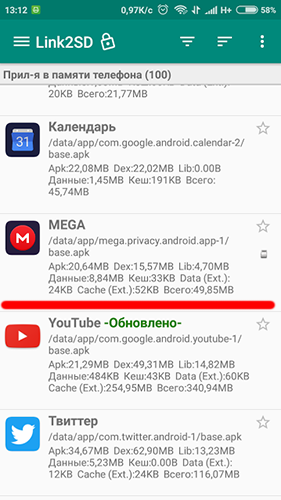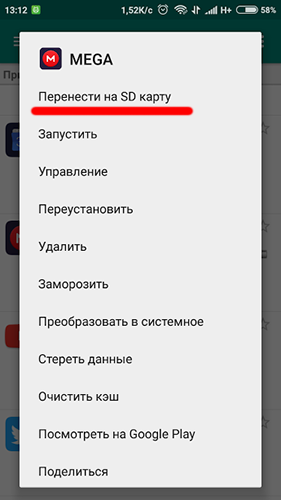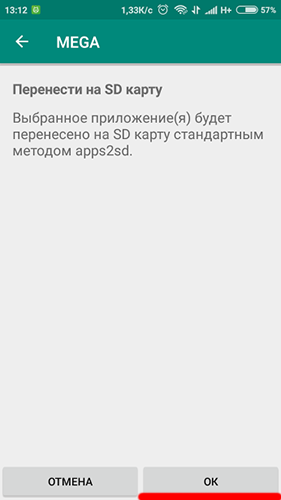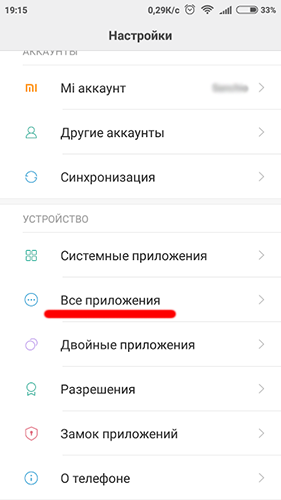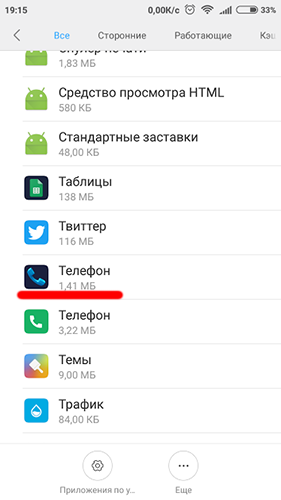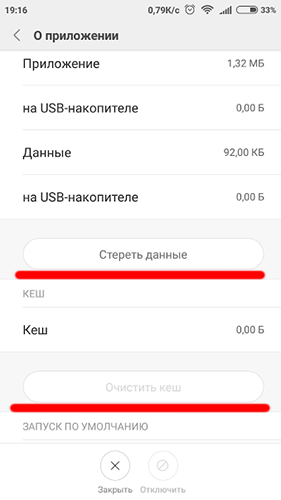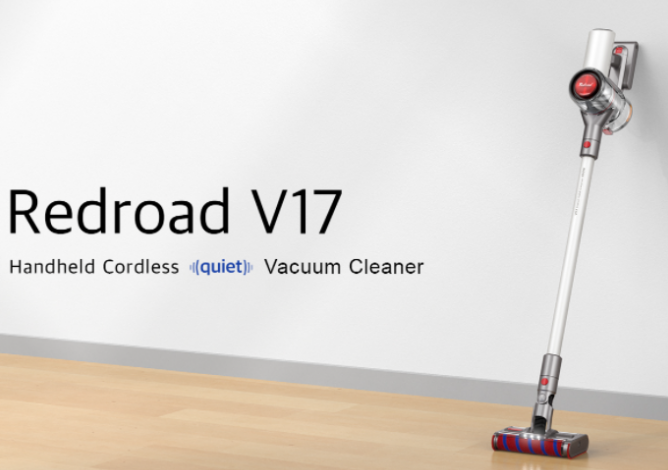When developing new versions of Android, programmers are always trying to make the operating system more stable, smooth, intuitive. However, despite the efforts of the developers, errors in the operation of the software occur from version to version, and the older the device and the older Android is installed on it, the more errors. Each error that occurs during the operation of the device has both causes and ways to solve it. Let’s look at the most common mistakes and how to fix them.
What to do if an error occurs in the application
An application error is the result of an incorrect action written in the application code that caused it to stop working. After stopping the program, the system usually informs the user that an error has occurred, and also shows a code that describes the error. It is this code that will help us understand what exactly happened and how to deal with the problem.
Package syntax error
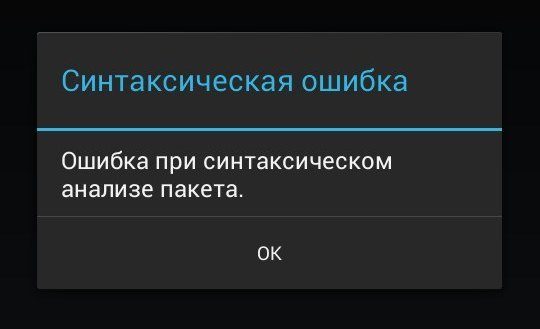
This problem usually occurs if you installed the application by downloading the APK file from an unverified source. There are 2 reasons for this failure:
- The app is only designed for devices running a newer operating system than yours
- The APK file contains an error and will not be able to install the program on devices with any version of Android
The solution will match the problem: try deleting the APK file and download it from another source. We also advise you to check the technical requirements of the software application. If your device has a lower version of Android than specified in the requirements, update your device to the appropriate version. How – read our article Android Firmware.
Out of memory error
If you are faced with such a nuisance, then you need to think about cleaning up the internal storage from unnecessary content (photos, videos, applications). Often the problem of lack of internal memory concerns users of gadgets with initially small storage (8 or 16 GB).
This issue also affects the overall performance of the device. As a solution to this error, we recommend that you read our article “How to increase internal memory on Android“, which details ways to optimize both internal storage , and the RAM of the device.
As a quick solution to the problem of insufficient ROM, we recommend that you use the ability to expand the amount of internal memory by installing Micro SD cards. We also recommend using the Link2SD program to help you transfer app data to an external memory card .
Attention! The Link2SD app requires Root rights on the device. If your smartphone is not rooted, please refer to our article How to Root for detailed instructions.
Error “com.android.phone” and “android.process.acore”
This problem usually appears on smartphones after:
- Replacing a SIM card with a new one
- Flashing the phone
If you see this problem, it means that the built-in communication modem on your device is not interacting with the new software on your smartphone, or there are problems with the SIM card that does not allow full interaction with the cell tower.
To solve the problem, do the following:
- Go to Settings – Applications – Phone and click on Clear cache and data, then restart your device (article How to clear cache on android)
- Test your SIM card on another device
- Perform an Android factory reset (article Reset your device to factory settings)
Error “android.process.acore”
To solve the problem, follow the diagram presented in the previous paragraph, only instead of the Phone application, select the Contact Store.
Attention! Clearing the data of the Contact Vault application will completely destroy all your contacts data, so we recommend that you make a backup in the cloud storage (article Sync Contacts).
Error “com.android.phone”
This problem may appear after changing the SIM card or after flashing the device. She says that the device’s modem cannot work correctly with new software or connect to a cell tower. In order to get rid of such an error, go to the application settings, select the “Phone” application, clear the cache and data, then restart the smartphone. If the error persists, then reset the device to factory settings.
The same actions must be done in case of the “android.process.acore” error, only we select the “Contacts Store” application for cleaning. After that, your phone book will be completely cleared, so don’t forget to do Sync Contacts.
Error “android.process.media”
A similar problem is encountered by owners of smartphones with a Micro SD memory card that is malfunctioning, which entails errors in the operation of applications installed on it. We advise you to remove the application from the memory card, during which the crash occurs, and install it on the internal memory of the device.
We advise you to learn what to do if Do not open and Apps crash on Android. If you still have questions, then write them in the comments below, and if you don’t find your mistake, you can look for a solution to the problem in our section Android Errors.
Answers to questions
What should I do if a sync error occurs?
The first reason may be a poor Internet connection, and sometimes the synchronization process itself freezes, in this case, disable the Google account in the device settings and reconnect after reboot.