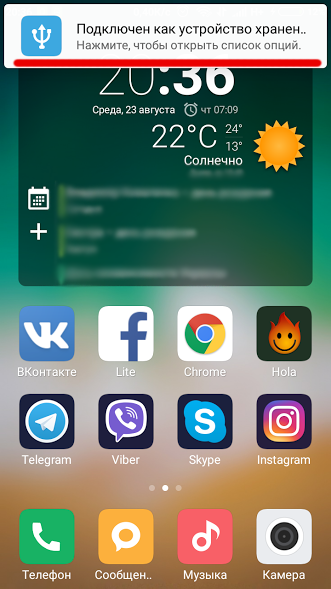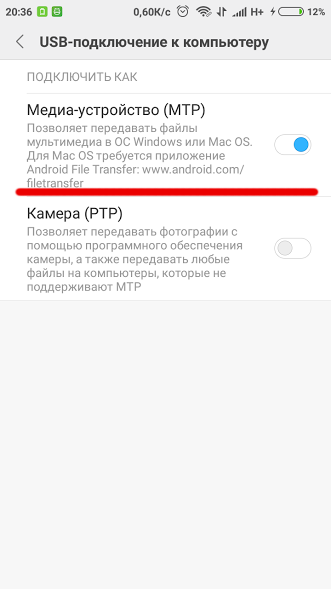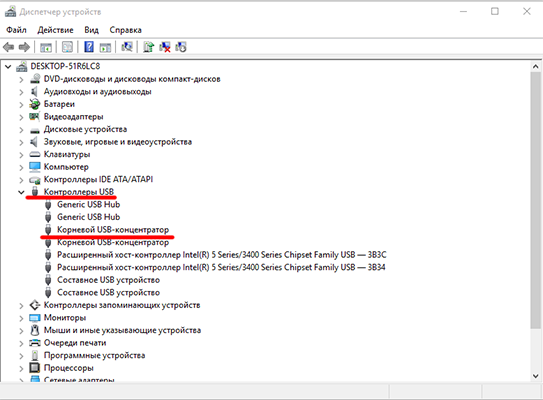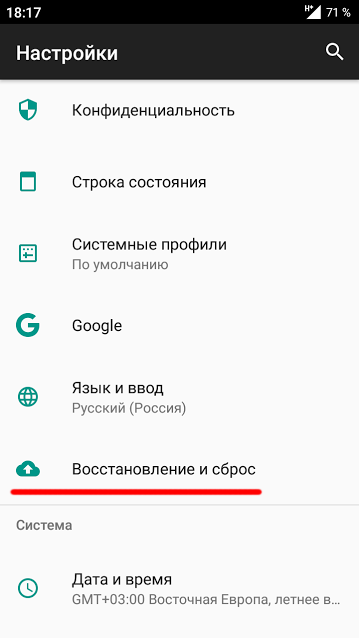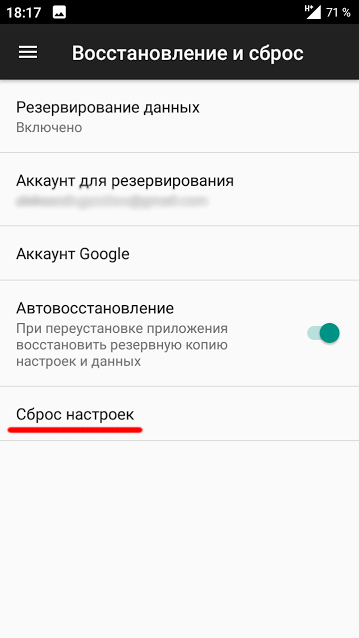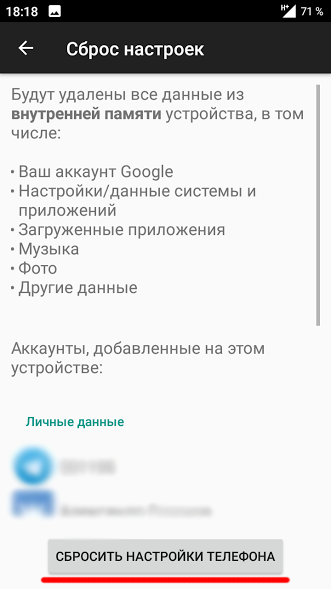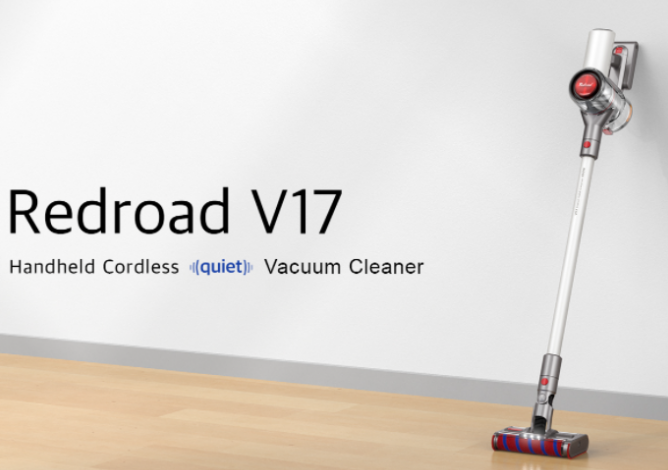In this article, we will analyze why the computer does not see the Android device, and how you can solve this problem yourself.
Why the computer does not see Android via USB
If the phone is charging, but is not recognized by the computer as an external drive, check which connection mode is selected. When you connect the phone with a cable to the PC, you will see a pop-up notification, by clicking on which you can select the connection mode.
The problem that the computer does not see the Android smartphone via USB may look different:
- The computer does not see the smartphone at all
- The computer does not see the smartphone, but when connected, the charging process starts
Some smartphones may default to “Charging only” or “USB tethering” which does not enable file transfer. Select the file transfer mode, and then the PC will see your phone.
What to do if the computer does not see the smartphone?
First, make sure that the port on your smartphone, the USB port on the PC and the cable are working:
- Try a different cable
- Connect your smartphone via a different USB port or to another PC
- Try connecting another device with your cable
If the connection was successful using another cable, then the problem is in your cable, it’s time for you to replace it.
If the computer does not see the smartphone when connected to one USB port, but does see it when connected to another, then either the first port is faulty or a driver update is required. It’s done like this:
- Go to “Device Manager”
- Select “USB Controllers”
- Right click on “USB Root Hub”
- Update Drivers
- “Search automatically for drivers”
Your PC must be connected to the Internet. If the USB port drivers are outdated, updates will be searched for and installed. After that, restart your PC and connect your smartphone to it.
If you managed to connect another device to your PC with your cable, then it’s your smartphone. Often in such situations, resetting the device to the factory settings helps.
Did you solve the problem? Write questions in the comments!