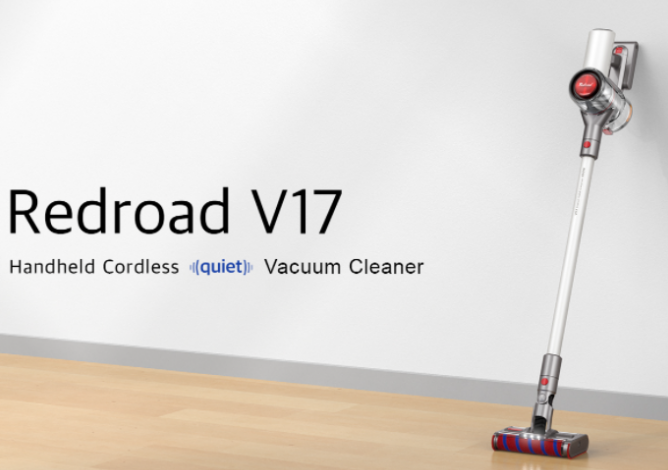What will install Android x86 on PC give
- A large number of available applications, games and other useful content from Google Play
- High system performance
- The absence of malware and viruses (according to the developer)
- Fast and convenient synchronization of all user data
How to install Android x86 on my computer?
We are preparing our computer to install Android x86.
We strongly recommend that only experienced PC users take the following steps, as rash and erroneous actions can damage your computer or your files.
Installing android on a PC is similar to installing Linux OS and android is installed on a laptop much more often than on a PC due to the large number of old laptops that it is a pity to throw away, but which do not put resource-demanding Windows 7-10 on.
Download Android to PC
Below is a list of Android x86 builds that you can download and install on your computer for free:
Android x86 2.2 Froyo
Available for download:
LIVE CD with installer, iso image for ASUS Laptops/Tablets
LIVE CD with installer, iso image for ASUS Eee PC
LIVE CD with installer, iso image for Tegatech Tegav2
Android x86 3.2 Honeycomb
Available for download:
Android-x86 3.2-RC2 LIVE CD with installer, iso image for AMD Brazos platform, as well as MSI 110W tablet
Android-x86 3.2-RC2 LIVE CD with installer, iso image for ASUS Laptops/Tablets
Android-x86 3.2-RC2 LIVE CD with installer, iso image for ASUS Eee PC
Android-x86 3.2-RC2 LIVE CD with installer, iso image for Tegatech Tegav2
Android x86 4.0 Ice Cream Sandwich RC1
Available for download:
Android-x86 4.0.3 RC1 LIVE CD with installer, iso image for AMD Brazos platform, as well as MSI 110W tablet
Android-x86 4.0.3-RC1 LIVE CD with installer, iso image for ASUS Laptops/Tablets
Android- x86 4.0.3-RC1 LIVE CD with installer iso image for ASUS Eee PC
Android-x86 4.0.3-RC1 LIVE CD with installer, iso image for Tegatech Tegav2(Atom N455 tablet)
Android-x86 4.0.3-RC1 LIVE CD with installer, iso image for VirtualBox/Desktops (Intel)
Android x86 4.4 KitKat
Available for download:
Android -x86 4.4 RC1
Android -x86 4.4-RC2
Android -x86 4.4-r1
Android -x86 4.4-r2
Android -x86 4.4-r3
Android -x86 4.4-r4
Android x86 6.0 Marshmallow
Available for download:
Android-x86 6.0-r1 live and installation iso (32- bit)
Android-x86 6.0-r1 live and installation iso (64- bit)
You can download Android x86 on a PC from the link in the comments, assemblies are updated frequently, so you can ask for a fresh build of the version you are interested in in the comments.
Step by step instructions for installing Android x86 on PC:
- Select the required Android OS build from the list above
- Check if the UltraISO program is installed on the PC, if not, then download and install from here
- This item consists of two possible options:
- We write the downloaded image to a CD-DVD using UltraISO. Open the program and write the image to disk.
- If it is more convenient to burn the Android OS image to the HDD or USB flash drive, click on the “Boot” item in the UltraISO program and select the “Burn Image” command to your media.
- We create a separate partition on the HDD or prepare a whole hard drive for installing Android on a PC. Typically, netbooks and laptops have one hard drive installed, which is why we need to partition it. You can do this using Acronis Disc Director Suite or pwhe8, for example, or access the hard disk administration menu (Start-Control Panel-Administrative Tools-Computer Management). In partition management, you need to create a new one, at least 10 GB in size. In order to keep the active Windows operating system, we do not touch the system disk or partition. We simply share any free non-system logical partition to get a new one for Android.
- After creating space for the new OS, reboot and enter the BIOS. Then select the Boot Device Priority section in the Boot menu and put your burned disk (CD\DVD-ROM) or installation media (USB flash drive) first in the boot queue.
Install Android x86 on a computer or laptop.
To start the installation, we need to go into the BIOS and select the boot priority in the Boot (F8) section – Boot Device Priority – the first is your flash drive or disk.
After booting the PC from the CD \ DVD-ROM or USB flash drive, the following dialog box will appear on the screen in which we need to select the command “Installation – Install Android on Hard Disc”:
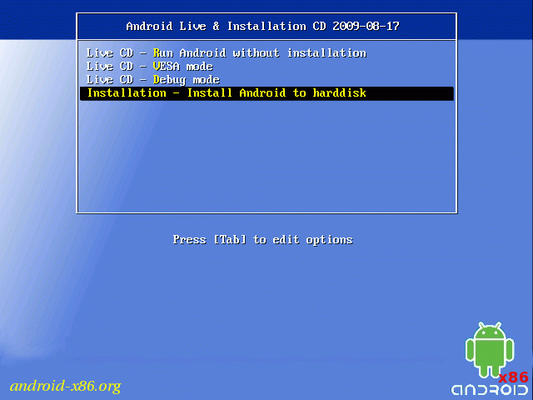
After selecting the command to install the Android operating system on your hard drive, the next dialog box will prompt you to select a partition to install the distribution. Available sections will be displayed as: sda1, sda2, sda3, etc. Select the one you need and click OK.
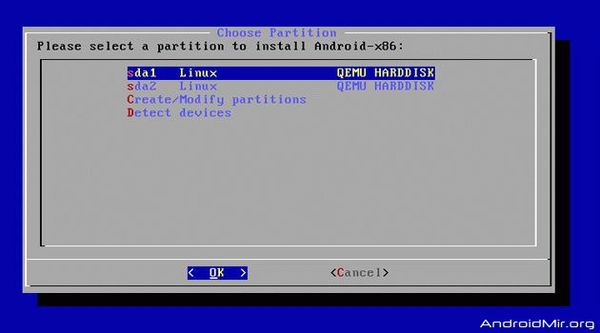
The next dialog box will prompt the user to change the file system type or leave it unchanged. Recommended file systems for installing Android on a PC are EXT2, EXT3. The NTFS file system is not supported at all, and FAT32 is not recommended.
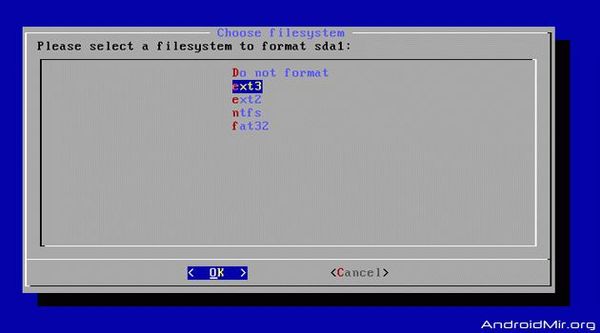
Then the system will ask: will we install a special bootloader from Linux – GRUB or not. Without this bootloader, the Android system simply will not boot on your personal computer. Therefore, select “Yes” and press “Enter”.
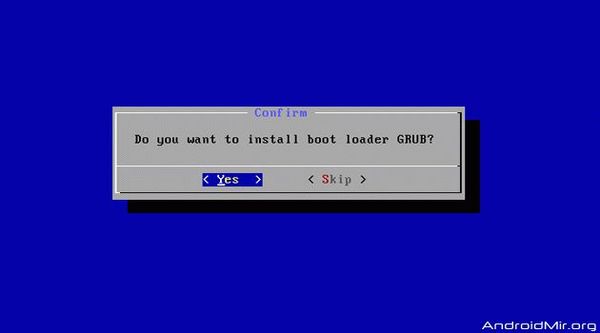
Next, the system must determine the previously installed OS, for example, Windows and prompt the user to integrate a universal bootloader for both operating systems. This operation will allow you to choose the OS yourself when you start the computer. Select “Yes”.
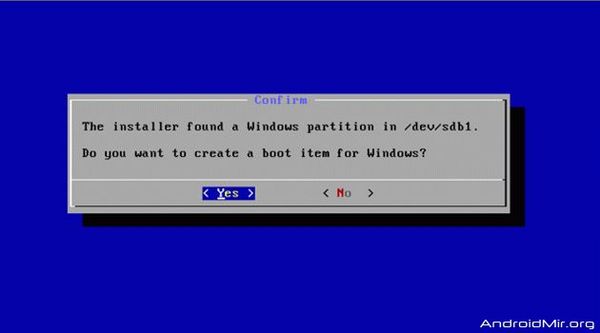
And so the long-awaited process of installing Android x86 on your personal computer begins.
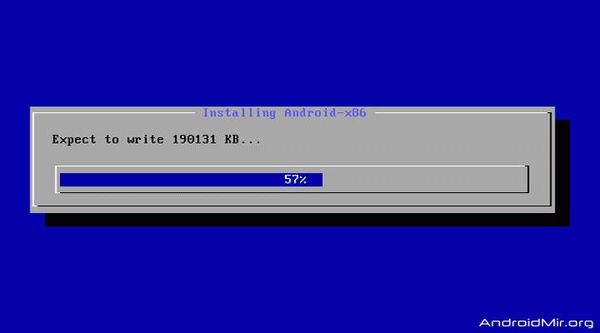
After the installation of the new operating system is completed, the system will prompt you to start Android.
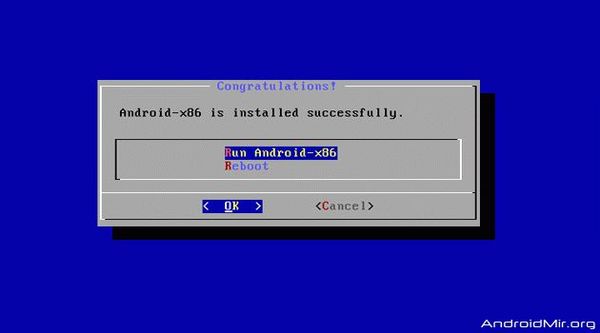
I hope everyone is doing well. Respond in the comments about your result of the work. Thanks.
Installing Android on a computer with Remix OS
Perhaps you have already thought about installing Android on your home computer, but inconvenient controls could scare you away. Now this problem is solved!
Remix OS 2.0 will allow you to easily install Android on a PC with touchpad support and drivers for laptops and PCs, it is fully optimized for working on computers and its management does not raise any questions even for a simple Windows user.
Put Android games on computer

The most modern games on Android can already compete in graphics with computer games that are several years old, so it is quite reasonable to want to play Android games on a computer without thinking about battery charge and sudden calls interrupting the game.
For those who still don’t know how to play android games on PC, a small instruction is in article.
Android emulator on PC

Recently, quite a lot of different Android emulators on a PC have appeared on the World Wide Web, but not all of them can completely replace the fully installed Android x86 OS. You can read more about some Android emulators in article.
Android emulator for PC – Nox App Player
Separately, I would like to consider a free Android emulator on a PC – Nox App Player. The program is suitable for almost any device with Windows OS, and most importantly, it behaves very stably on weak devices. And the good news is that the emulator can be easily customized to your needs, you can read more about Nox App Player in our article.

Respond in the comments about your result!