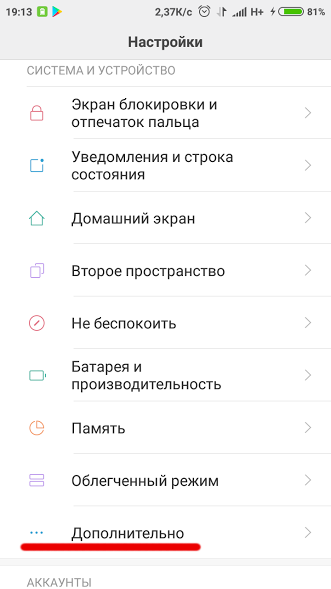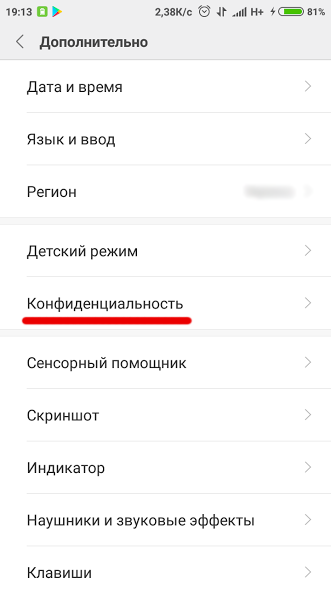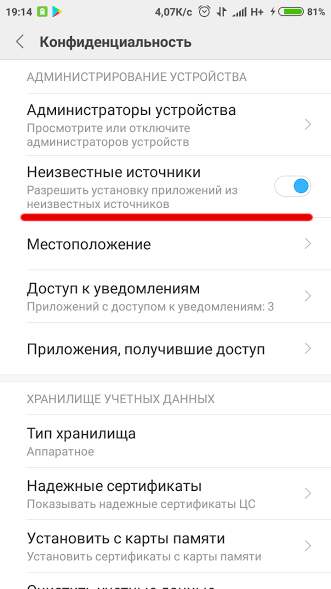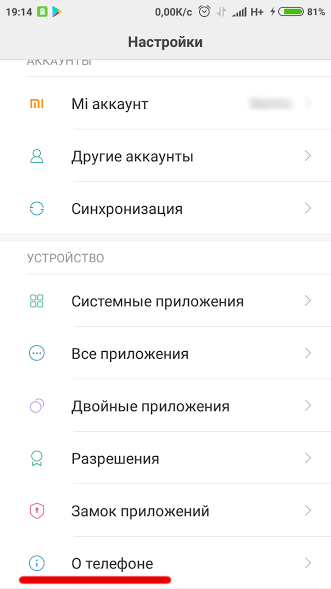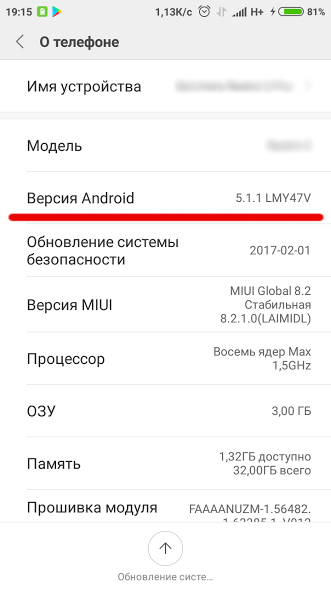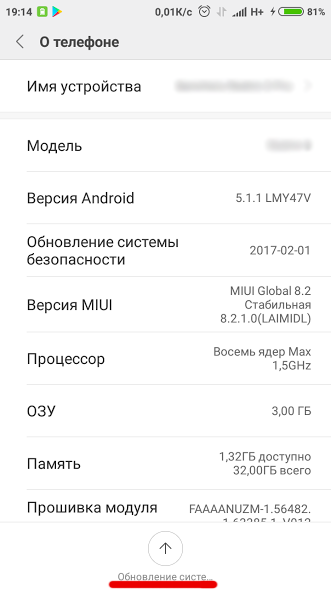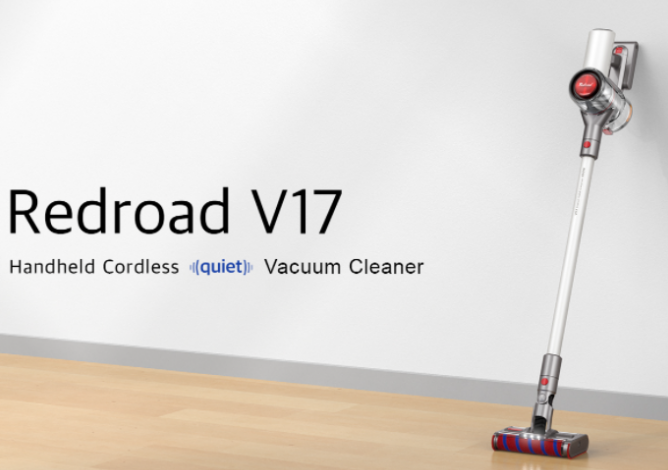Today, the Android operating system is one of the most advanced and promising on the mobile device market and has the richest application store. However, like in any other system, errors happen in Android. In this article, we will understand why the error “Parse Failed” appears and how to get rid of it.
Why does the error “Parse Failed” occur?
The “Package Parsing Failed” error occurs when installing the application, when the system cannot unpack the Apk installation file.
There may be several reasons for this:
- Option “Install apps from third party sources” disabled
- Application downloaded incorrectly or installation file corrupted
- Android version not supported by the app
- Device hardware is not compatible with the app
When trying to install an app from Google Play, you shouldn’t get these errors. If your smartphone or version of Android on it is not suitable for working with the application, then instead of the “Install” button, you will see a message stating that the application is not supported by the device. Therefore, Android package parsing can only fail when trying to install an application from third-party sources. Also read the article What to do if Android apps crash.
Package parsing failed, what should I do?
By default, you can only install apps from the official Google Play app store. You can enable the ability to install applications from third-party sites like this:
- Open phone settings
- Go to the Advanced section
- Click “Privacy”
- Check the box next to “Unknown sources”
In different firmware, the path to this settings section may be slightly different, but this item is available in all versions of Android. If the checkbox is already set, then the problem is clearly elsewhere.
The installation file may have downloaded incorrectly. Try downloading it again and installing it again.
Many app sites list the minimum version of Android supported by a particular app. Look at which Android is installed on your smartphone, it may already be outdated. It’s done like this:
- Open settings
- At the very bottom, click on “About phone”
You will see a list of the characteristics of your device, including the version of Android. Under this list there is a button “Update system”. Click on it to check for updates, read more about updating the system in the article Updating firmware on an Android device.
It is also not recommended to install applications from little-known sites, as they may contain malware. You can learn more about antiviruses for Android from our article Which is the best antivirus for Android? Antivirus rating.
Did our advice help you? Write your questions in the comments!
Answers to questions
Is it possible to install an incompatible application
Yes, there are ways, see our article How to install an incompatible Android app.