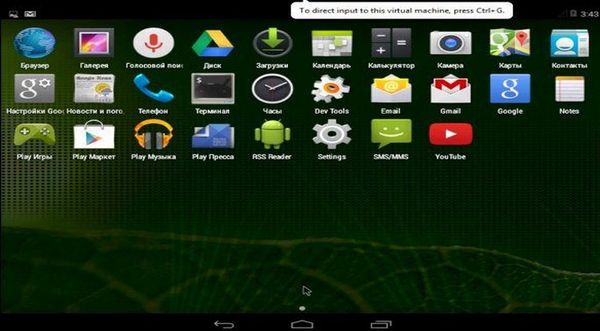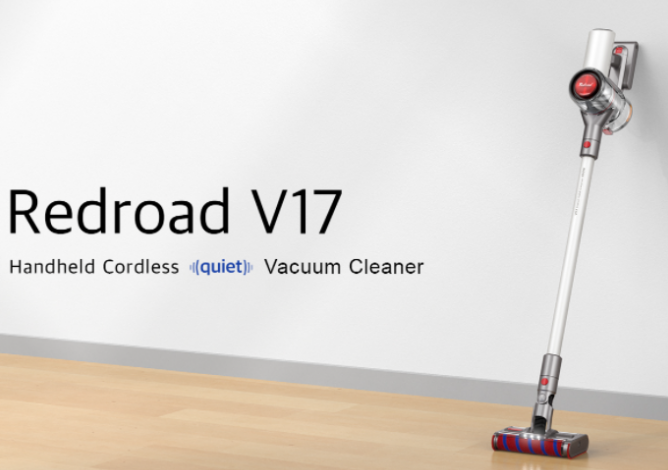Sooner or later, every smartphone user will have a desire to make their device more functional, with good performance of the Android operating system. In this case, you simply cannot do without a computer or laptop. So let’s install the Android image!
Android image for PC: installation instructions
Various versions of the Android operating system have been developed to improve the experience of mobile devices. To install this OS, download the required firmware version (installation image) to your personal computer.
Important! In any installation image there is a Live mode with which you can run Android from an installation flash drive without first installing it. It is very convenient!
How to burn Android to a flash drive or disk?
To write the installation image files, you will need the UNetBoot program in Russian or the UltraISO program, which easily burns files from the image to disk.
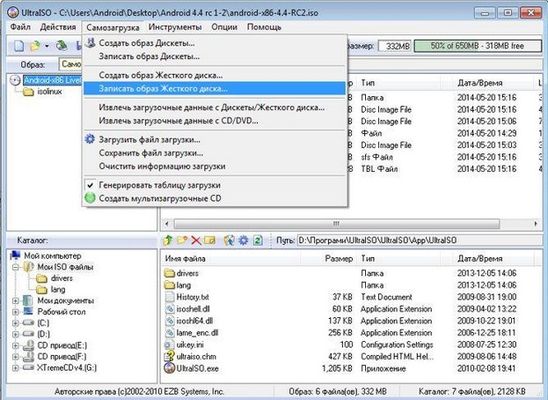
- Run program
- Select Image
- Write to a formatted flash drive (all data on it will be erased).
- Then select “Selfload“
- and “Write to hard drive“.
- Check “Check” and “Write“
- The program will automatically detect the flash drive.
- Data is written to FAT32 for removable media and EXT2, EXT3 for hard disk.
Remember! The Android operating system will not work on NTFS files!
The next step is to run the installation image in the contents of the flash drive, which should start up first (not the hard drive). To do this, go to BIOS and set the boot order.
Flashing a phone from an installation image is easy! (HTC Sensation + firmwareAndroid 4.4 x 86 KitKat = 15 minutes)
- Connect to a personal computer (after downloading the firmware files in zip format to the folder for Android)
- Transfer the firmware to the phone’s memory card
- Reboot the mobile device in Fastboot mode. For this you need:
- hold the lock button and the “Sound control” button for 10 – 15 seconds
- run the file “Reboot” in bootloader.bat, archive “Android Tools”, item “Fastboot”
- Clear Cache
- run Cache Cleaner
- make wipe data (clearing some sections of memory) – hold down the volume control button and the lock button – select Yes – formatting will begin – then select Advanced – wipe dalvik cache item.
- Run “Install Kernel” in the folder “Android Tools” – find the archive with the firmware and run the installer
- After installing the firmware, the phone will restart
Did you manage to install the Android image for PC?