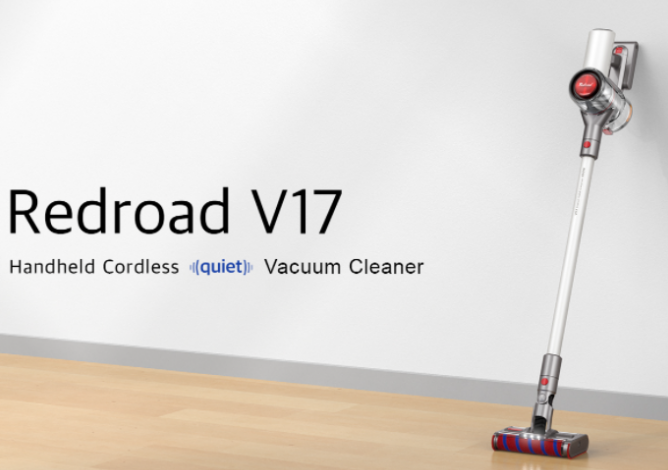Recently, quite a lot of different Android emulators on a PC have appeared on the World Wide Web, but not all of them can completely replace the fully installed Android x86 OS.
You can download an android emulator on a PC using the link in the comments, emulators are updated frequently, so you can ask for a fresh one in the comments.
Genymotion – Fast Android Emulator
Genymotion is a very fast android emulator for PC.
The emulator is multiplatform, supports Windows XP, 7, 8, MacOS, Linux.
Among its merits are:
- a solid database of emulated devices (and this database is constantly expanding)
- wi-fi connection emulation
- rear and front camera emulation
- the ability to create screencasts
Among the shortcomings, one can single out the impossibility of testing applications written using Adobe Air Mobile. The emulator just doesn’t support it.
You can download here
Android Virtual Device Manager – Android application development environment
Also not quite an emulator in the usual sense of the word. Basically, it is an Android application development environment. It is this emulator that is built into Android Studio. Supports Windows XP, 7, 8, MacOS, Linux. The advantages include ease of use and a simple interface. Well, the shortcomings were mentioned earlier – the slow speed of the emulator.
You can download here
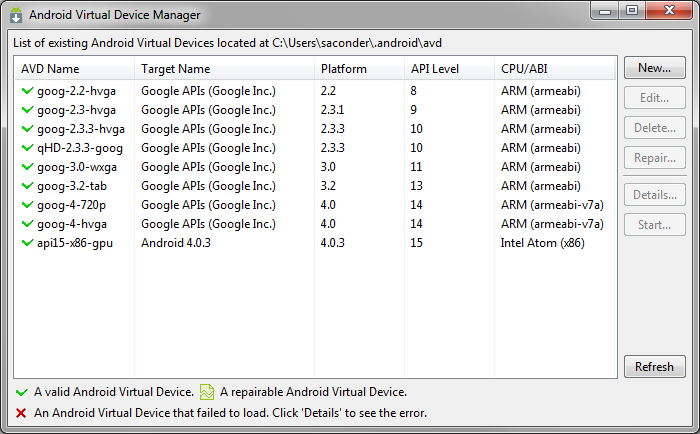
If you have any problems using Android emulators on PC, write in the comments.
Andy Android emulator
The first and probably the best option to install is Andy. Its capabilities:
- Sync with mobile devices
- Run Android apps on your computer
- Download apps directly in Andy
- Communication between Andy and computer
- Install applications directly from Windows via the file context menu
- Preinstalled Play Market
- Multi-Touch
- Backup/Restore
- ARM support
- Using a smartphone as a controller in Andy
- Running on Mac OSX (-)

Computer requirements:
- OS: Windows 7/8.x (x86 or x64)
- Processor: AMD or Intel Dual-Core with Intel® VT-x or AMD-V™ Virtualization Technology
- RAM: 3GB
- Video card: OpenGL ES 2.0 support
Download Andy Android Emulator
BlueStacks is a popular Android emulator
Another version of the Android emulator for PC, also quite popular is BlueStacks. What BlueStack can do:
- Launch Android apps in full screen and more.
- Upload your apps from your Windows phone via the cloud.
- There are 16 apps preinstalled in the player and you can play them if you don’t have a phone.
- Ability to install an unlimited number of applications.
- Ability to play 3D games (with cache).
- It is possible to set the Home screen (Launcher) to replace the standard one, etc.
- Synchronization with your Android device will allow you to make calls, send SMS, take photos and more.
- Has a lot of tweaks and setups of the Android system (Although they are a bit stripped down)
- Able to install applications from your computer with one click

Computer requirements:
- Intel® VT-x or AMD-V™ virtualization technology support required to run 3D games
- In order to install BlueStacks, you need a graphics card that supports OpenGL 2.0 or higher
- BlueStacks needs about 1GB of free RAM to run, otherwise you risk “endless loading”.
- As you can see, BlueStacks supports computers with low RAM starting at 1GB.
Download BlueStacks Android Emulator
And here is a small comparison of Android emulators for Windows: Andy vs BlueStacks!
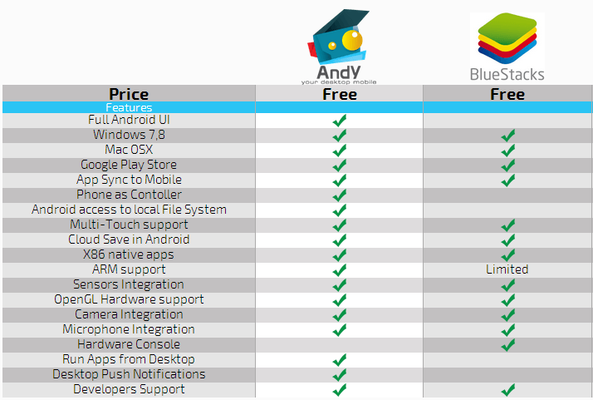
Let me know in the comments about your result and experience!