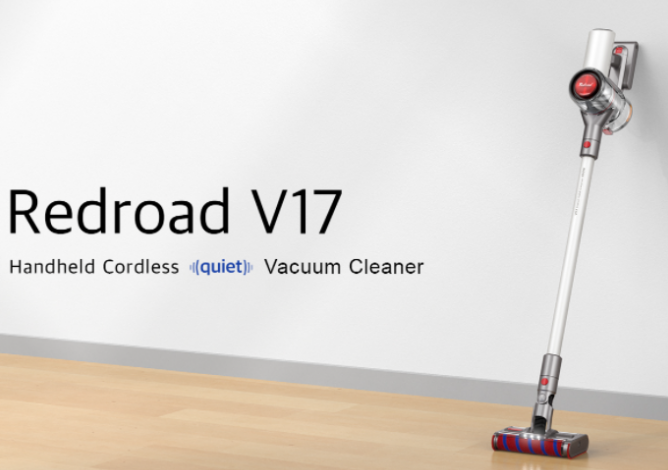In this article, we will explain what the Android SDK is and how to install the Android SDK for Windows.
What is Android SDK?
The Android SDK is a feature rich and versatile tool for users who want to increase the potential of their device. You can also use it to get root rights, create your own programs for Google Android, and much more.
This program supports a large number of mobile gadgets. For example, such: smartphones, on-board computers of modern cars, tablets, Google Glass and many others.
How to install Android SDK for Windows?
Installing the Android SDK for Windows is easy. Follow the instructions below:
- Download installation file and save
- Unpack and load it as root on drive C. It should look like this – C:\android-sdk-windows
- Go to the above folder and open the SDK manager
- The next step is to install the Android SDK Platform-tols, revision 6
- Installation proceeds approximately according to the following algorithm: Available Packages -> Third party addons -> check Google USB Driver package -> revision 4
- Next, the manager can be closed
- In the control panel, click on “System Properties”
- In the menu that opens, select “Advanced system settings” and “Environment variables”
- Click the Path or Path button
- After that, in the Value column, you need to write: C:\android-sdk-windows\platform-tols; C:\android-sdk-windows\tols
- The next step is to activate the USB debugging function on the Android gadget. Namely: “Settings” – “Applications” – “Development” – item “USB Debugging”
- Connect your Android device to your computer
- Install requested drivers
- Open a command window on the computer
- In this window you need to enter: adb devices
If your gadget is displayed in the list, it means that the installation was successful.
We hope that this article will be useful for you. Questions write in the comments.